Get in Touch
- 11410 NE 124th St. #334 Kirkland, WA 98034
- 425-999-5386
- info@oneitem.com
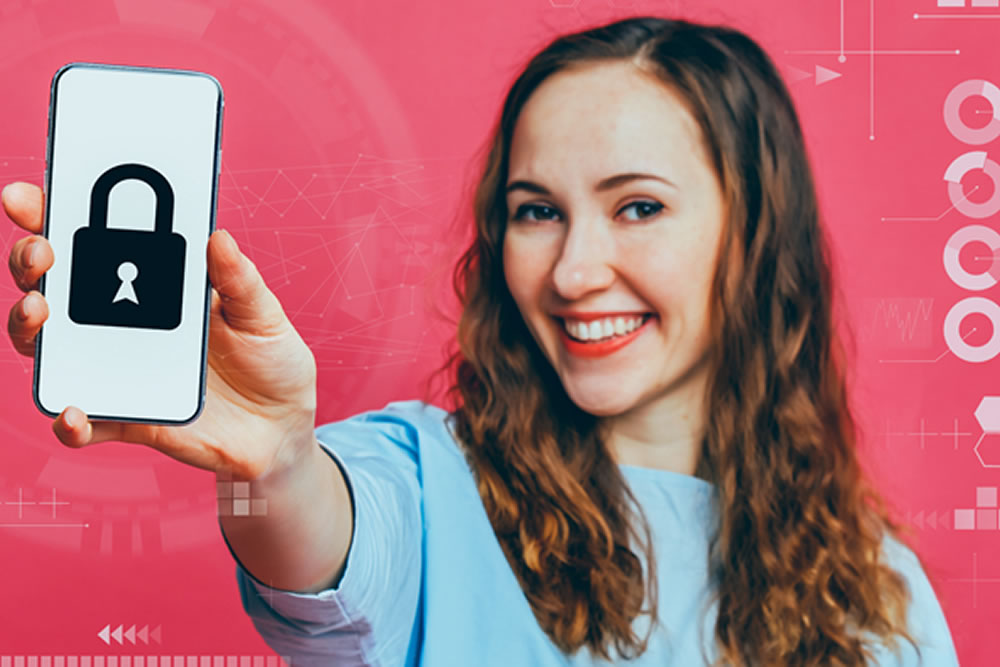
The simplest and safest approach is to ask your cellphone service provider or smartphone store to do an in-store setup and migration from your old to your new smartphone.
Apple has created a secure and simple process for migration after purchase. The store clerk completes the purchase and SIM card initialization steps and the purchaser follows straightforward instructions to transfer all control/data from old smartphone to new.
If somehow you have acquired a new smartphone outside of a retail purchase, consider seeking a professional to help you perform the setup and migration to avoid painful data loss.
In the meantime, for you gutsy users with iPhones out there, try this to backup all data (if not previously doing such):
For you gutsy users with Android smartphones out there, try the following to backup your data (Note – the following may vary from your personal smartphone due to the variety of Android devices available):
Remove any SD or SIM cards from your old smartphone if you’re going to move them to your new one. If you aren’t going to move them, delete all contents.
Make sure that you can re-access the backup/cloud data on your new smartphone. This should get you up and running.
Erase all remaining contents on your old smartphone by doing a factory reset as follows:
● For the iPhone, go to Settings → General → Reset .
● For many Android phones, Tap Settings → Backup & reset → Tap Factory data reset and Reset phone → Enter pass code → Erase everything.
● Before you let your old smartphone go, double check that all personal information is gone.
FOR FURTHER READING:
CyberGuardian: a
SecureTheVillage Guide for Residents is available on Amazon.
A complete Security Checklist is available:
https://www.nerdsiview.com/security-checklist-2/
References for Village Residents are available at SECURE THE VILLAGE:
https://securethevillage.org/residents
© Alan Steven Krantz 2021